The Jupyter notebook has to installed locally (or on a server on the network) and then one must execute this command on Terminal to start the Jupyter Notebook :
jupyter notebook --port 8080
The Notebook can be viewed locally as shown in the video below :
http://localhost:8080/tree#notebooks
or alternatively, Jupyter Notebook server instance could via the Network using such an URL –
<Protocol>://<Hostname_or_Full-Qualified-Domain-Name>:<Port>/?token=<Jupyter_Token_Value>
Then a file instance on the Notebook can be viewed locally as shown in the video below :
http://localhost:8080/notebooks/ObjectsIn3D.ipynb
or alternatively, the instance of the file on the Jupyter Notebook server could via the Network using such an URL –
<Protocol>://<Hostname_or_Full-Qualified-Domain-Name>:<Port>/notebooks/<Name_of_File.ipynb>#?token=<Jupyter_Token_Value>
Points in 3D space combined as a Mesh
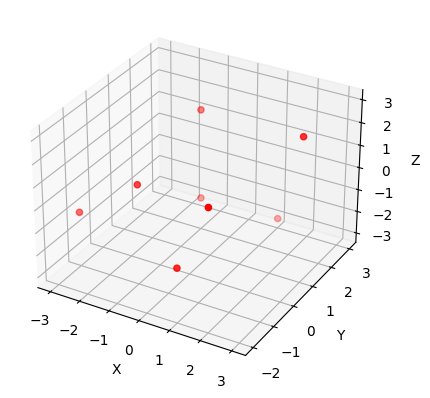
Once the above 3D points are merged to form a complete shape.
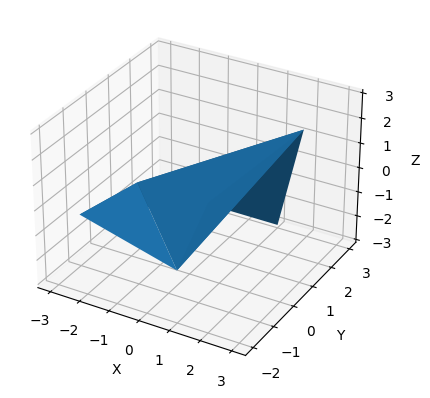
Comparison to how this appears on Kompakkt
Below shows the 3D rending of point-cloud with annotations in an iFrame.
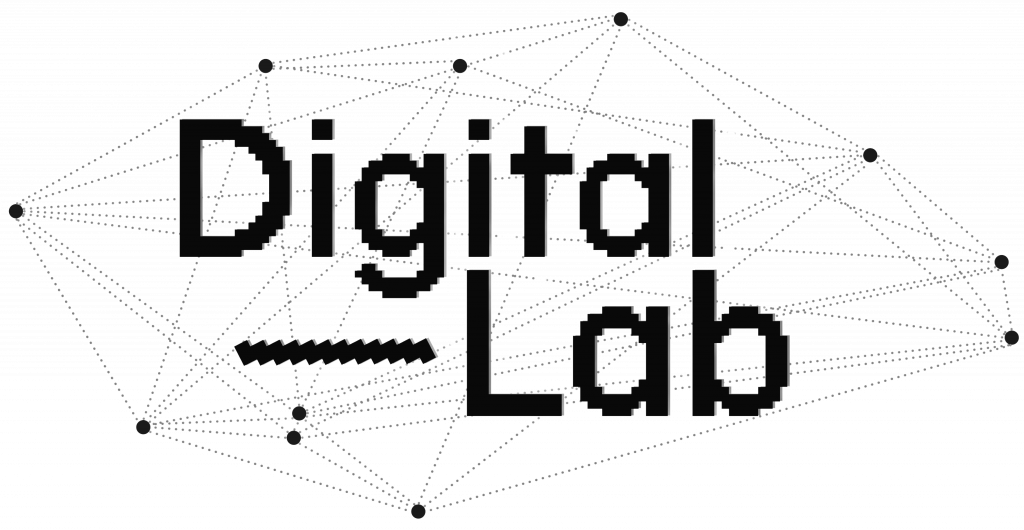
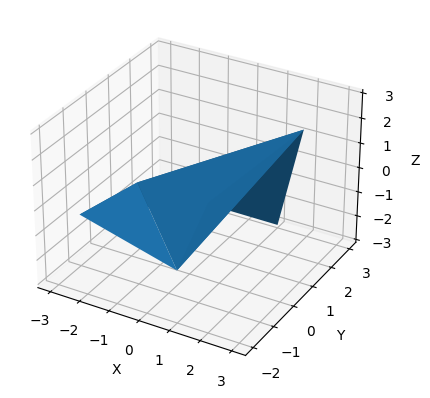
Leave a Reply